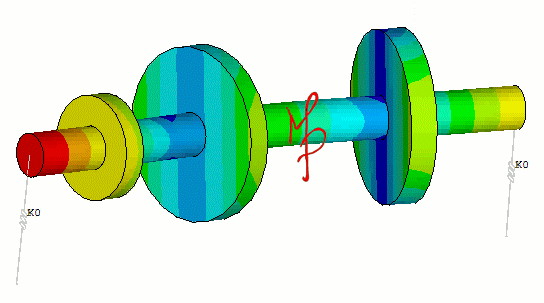
Getting pretty with ANSYS!
There is something eternally satisfying in viewing a mode shape play in a perpetual loop till the end of times. Take some time to gaze at the featured image, courtesy of ANSYS Mechanical APDL, for a rotor-dynamic analysis of forward/backward whirls in a three stage rotor system. Going into detail about the system and its FEA warrants a separate blog entry which I hope to cover in the near future. For the time being let us just agree that you would not like to see your rotating system twirl in this particular fashion. After all, it is a critical speed! Customers, the uninitiated, often demand rationalization behind the decisions to engineering designs and solutions. For some reason showing them a mode shape playing over and over calms them down from hyperventilating, specifically if funding or payment is involved. I have broken this blog entry into two parts. Part one deals with obtaining decent plots and images of FEA results in ANSYS Mechanical APDL. Part two deals with converting animation files into GIFs and the reason why one would do so. Part I – A picture says a thousand words. “A good resolution picture spoon feeds those thousand words.” If you are as old I am and remember seeing the dinosaurs roam Earth, then chances are that you are an ANSYS Mechanical APDL, MAPDL, user. The good folks at PADT, Inc. have a wonderful article at their blog, here, from some time back which helps in obtaining good quality images in ANSYS. I have used the same settings for my FEA plots with a little tweaking to adjust for my low end graphics card. Here are some tips: (Most of these are APDL commands. You can type them into the command line directly, just remember to replot.) Don’t do print screen! It’s a horrible way to get decent quality images. MAPDL has powerful built in image capturing commands. /SHOW, PNG This is the best file format for small size and best quality. It saves the image from being fuzzy. This command will output the images into a PNG, portable network graphics, format. /GRAPHICS,POWER Enables newer plotting routines. /TYPE,, 4 Determines the hidden line and slicing algorithm. “4” works for me because it’s precise hidden. It uses the Price’s hidden method rather than Z-buffering. /EFACET, 4 Anything higher than “2” should be good. It smoothly shades the model with an emphasis on accurate curvature. The higher you go the more computationally intensive the plot visualization will be. /GFILE, 2400 Adjusts the resolution in pixels of the image. Always go big and then resize, at least go for “1200”. That’s the best way to avoid aliasing and getting decent plots. An even better way is to do rasterization which gets rid of the pesky pixel issue altogether. This requires encapsulated post script files and has a little learning curve to get done properly, perhaps in another blog entry? Some settings for just getting a nice picture for your website or display without the engineering details. /plopts,info,off /plopts,frame,off /plopts,title,off /plopts,minm,off /triad,off /replot To get a white background. /RGB,INDEX,100,100,100, 0 /RGB,INDEX, 80, 80, 80,13 /RGB,INDEX, 60, 60, 60,14 /RGB,INDEX, 0, 0, 0,15 /REPLOT Go back to black. Once you go black ….. /RGB,INDEX,100,100,100, 0 /RGB,INDEX, 80, 80, 80,13 /RGB,INDEX, 60, 60, 60,14 /RGB,INDEX, 0, 0, 0,15 /REPLOT The tips can easily be incorporated into a macro for future and continuous usage. The following, courtesy of ANSYS MAPDL, depicts a random von-Mises of something top secret for your viewing pleasure. Most of these tips have been implemented to this course mesh to generate something decent and aesthetically pleasing. Part II – Animation with GIF Getting that nice plot or image is just half the story. Often an animation for deformation and mode shapes convey a clearer understanding of the physics. Most solvers will let you save the animation in a movie file extension like an avi file. The problem with avi files or any other movie files is that you need user interaction by default, although you can set it to play on auto in an infinite loop with some tweaking. The file size becomes another issue, especially in today’s “online” world of social networks. GIF, graphics interchange format, is a nice way to covert your animations into something that plays automatically in an infinite loop with a small footprint. I have found that Microsoft GIF animator, here, is a good, light, and free tool for making GIF’s from AVI’s without compromising too much on quality. The link will offer you to download an executable file which doesn’t need any installation. There are many other GIF converters out there as well, but in recent times this has done me good. Sometimes going through the plots for a project like a slide show is also beneficial for presentation or delivery. If that’s the case, then I would recommend importing the images into GIMP, an awesome freeware for image editing needs, as layers. You can then do a save as GIF and select the animation option in the subsequent dialog box. A nice tutorial can be found here. GIMP lets you edit your images further and helps you overlay a variety of coolness onto them for artistic simulation. GIMP scripts are available online to download and further the experience in filtering the foreground or background for processing or overlaying the GIF animation. All in all, the physics and mathematics aren’t going to sell unless you have an attractive way to flaunt them. A variety of digital tools that are easily available and mostly free can help you sell the product or procure the finances behind every design and simulation. Are you creative enough to use them? – M.P.

Recent Comments